Aasaan 1.0 (Typing tutor) : (For Windows)
- Install Instructions
- Click on the
- System Requirement
- Windows 9X/ME/NT/2000/XP
- 25 MB free Hard Disk Space
- 16-bit color, 800X600 resolution
- Sound Card (Optional)
- You can launch the software from the start menu.
- For Unlimited usage you will have to register online at http://www.activateshakthi.com/ and click on Aasaan
- You may want to take a print-out of these instructions so that it is easier to follow the steps
- The site gives the activation Password when you give it
- Your e-mail id and details
- The CD key which is 02CK-000-1249-9503 and
- The product key / activation key, which appears like in image 3 below
- This password activates your software.
Detailed procedure to help you register
- Having installed the software, you will have to register it within 15 days
- A warning like Image1 will appear if you use the software till you register

Image : 1 (This image also has a English equivalent)
- On clicking Ok (left button) Image 2 appears. warning like Image1 will appear
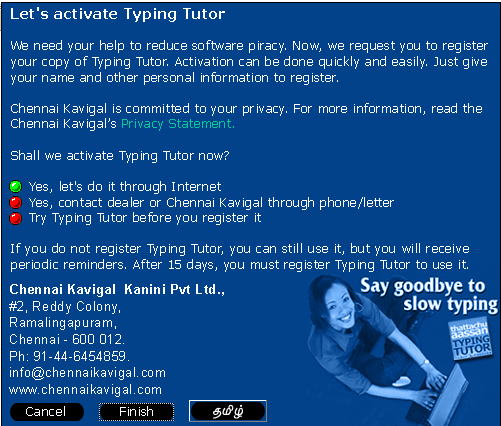
Image : 2 (This image also has a Tamil equivalent)
- You can register through a dealer or online as explained below.
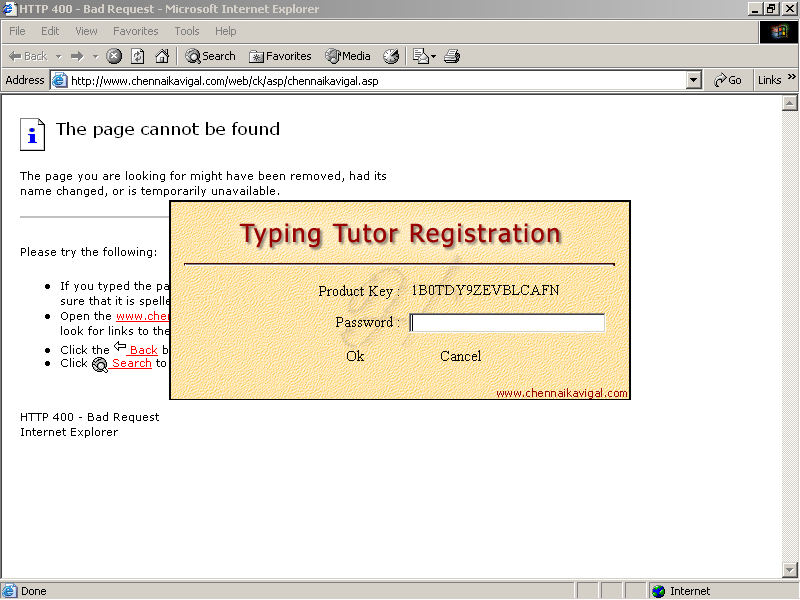
Image : 3 This screen requires a password which you can get from http://www.activateshakthi.com/
- Follow the following steps to get the required password
- visit the online registration site http://www.activateshakthi.com/
- click on the Aasaan link
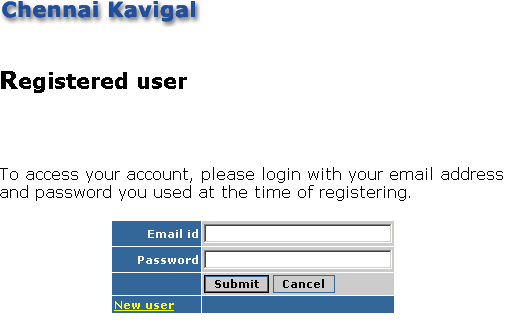
Image : 4 (Login screen)
- Click on New User ( This is for the first time users only )
: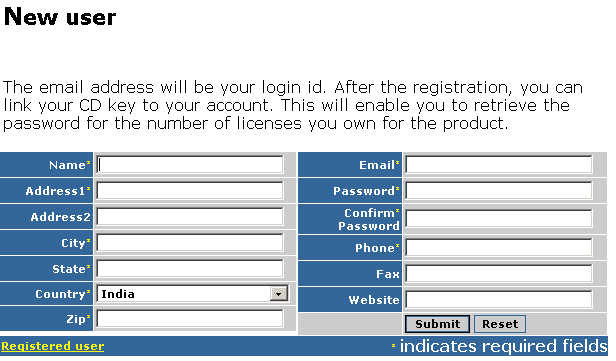
Image : 5 ( details screen )
- Enter your details and click on submit
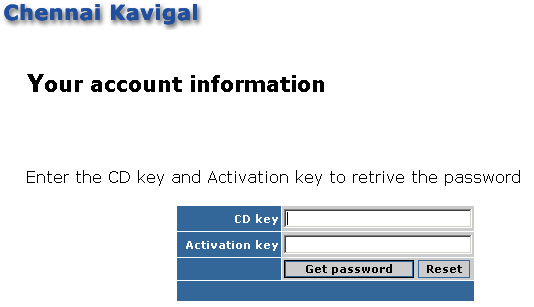
Image : 6 ( account information screen )
- Please note that
- The CD Key is 02CK-000-1249-9503
- The product key / Activation key is available in the Image 3
(above).
- Please enter the value which appears on your system.
- The system will generate a password when you click on "Get Password".
- Copy paste this value to the "Password" box (Image 3).
- Click on OK to activate the software.
-
For help / more information visit : www.ildc.in